Information to help you navigate our virtual programs on Zoom
You will need a reliable internet connection and computer, tablet, or smartphone with a speaker or headphones to join in Drayton Hall’s virtual programs.
We use a computer application called Zoom for our virtual programs. If you have not used Zoom on your computer or device before, you will need to download it. Click here to select your operating system and download the correct Zoom application for your particular device.
If you purchase your ticket through the Drayton Hall website, you will receive a Zoom web link in your order confirmation. You may wish to test Zoom in advance, the link below will assist you in doing so.
If you purchase your ticket through Eventbrite, you will need to log in to your Eventbrite account and navigate to the Online Event Page to access the Zoom webinar at the start of the event. You will not need a special Zoom link.
Please plan to join us via this link or the Eventbrite Online Event Page 5 to 10 minutes prior to the event start time. Once you join, you will be placed in a waiting room. You will wait here temporarily until Drayton Hall (host) begins the event.
If you need technical support either with connecting via Zoom or with technical issues during the guided virtual event, please consult the Zoom help center here directly:: https://support.Zoom.us/hc/en-us. Please note: Drayton Hall’s curator hosts and employees are are unable to answer technical support questions.
We look forward to seeing you on Zoom!
Zoom App Downloads For all systems
Zoom help center & trouble shooting